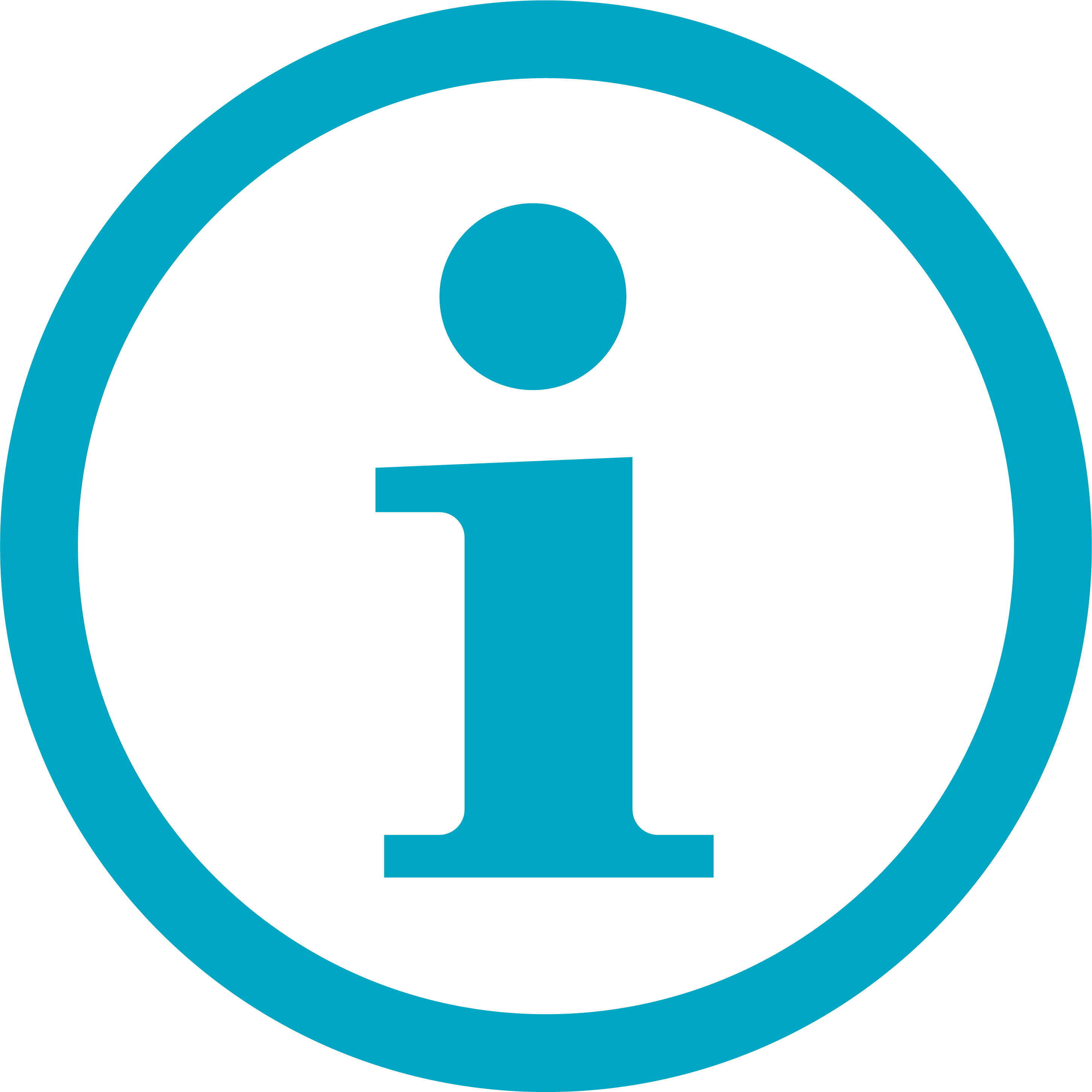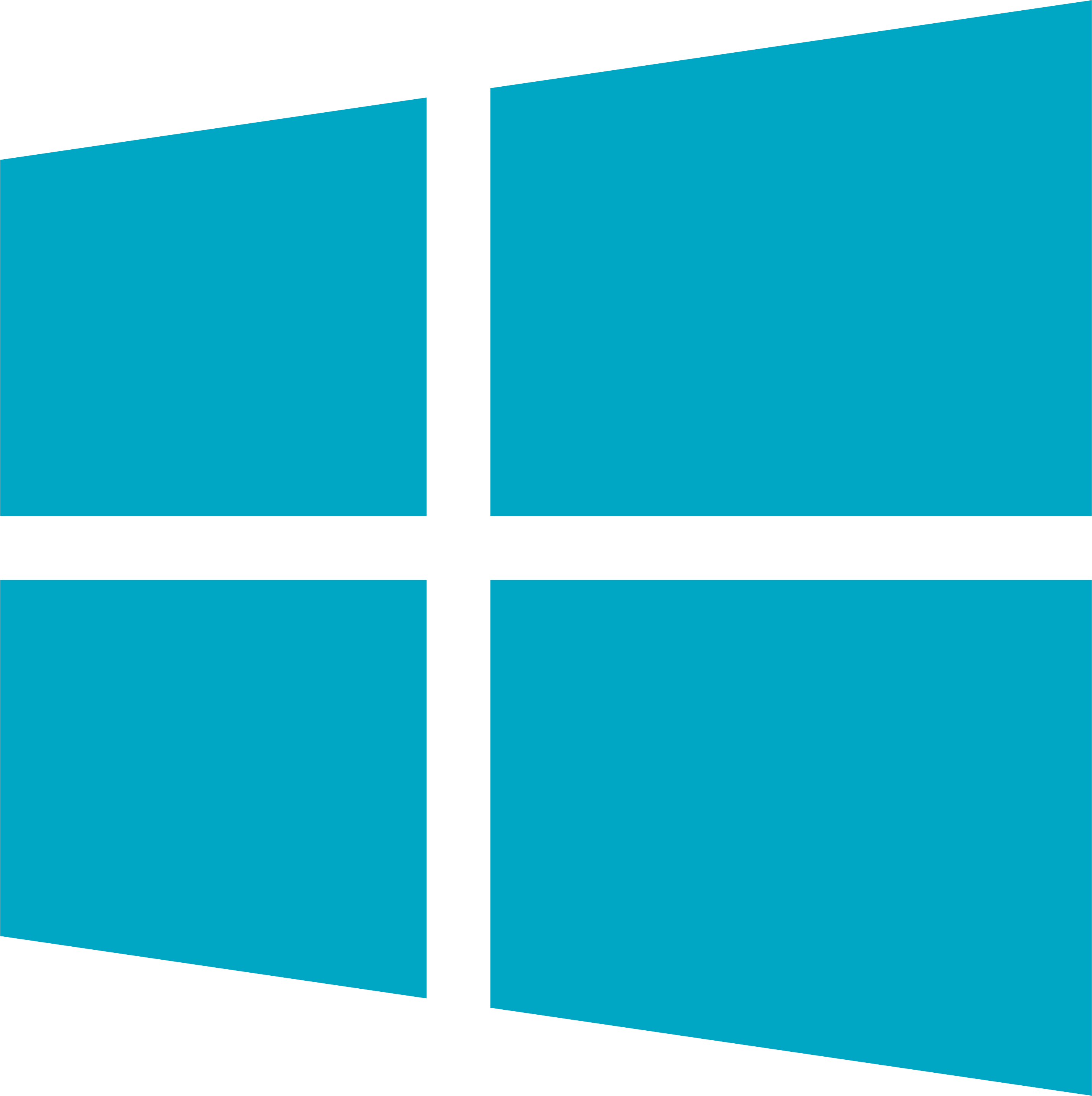VT0PRO Souris optique de jeu sans fil et filaire
- Sans fil 2,4 GHz et mode filaire sans latence
- Fréquence d’interrogation sans fil jusqu’à 8.000 Hz (0,125 ms)
- Conception confortable (taille L)
- Capteur de jeu réglable de 26.000 DPI
- Vitesse de suivi de 650 pouces/s
- Accélération de 50 G
- Distance de décollage réglable sur 11 niveaux
- 10 boutons programmables
- Batterie rechargeable
- Jusqu’à 160 heures d’autonomie après une charge complète
Frequently Asked Questions: VT0PRO
Please check our FAQs to find answers and solutions to common questions.
How to connect VT0PRO to a MacBook/ PC/ Laptop via Bluetooth?
1. Turn on the mouse. The device light starts to blink rapidly.
2. Press the device switch button to select the device channel.
3. Keep pressing the device switch button for at least 3 seconds to pair via Bluetooth.
4. Connect VT0PRO with your Bluetooth device. Blinking stops.
5. MT760L is connected to your device.
How to connect VT0PRO to a MacBook/ PC/ Laptop via 2.4 GHz wireless transmission with a USB dongle?
1. Take out the receiver from the mouse.
2. Place the receiver into a PC or laptop USB port.
How to connect VT0PRO to an iPad or an iPhone?
1. Turn on the mouse.
2. Press the device button to select a channel.
• Status LED blinks fast.
3. Press the Bluetooth button for 3 seconds.
• Status LED blinks slower.
• Go to the Bluetooth panel on your device.
• Search for Rapoo mouse and click connect.
• If paired, the status LED turns off.
For easy step-by-step visual instructions please scroll down this page and watch the video tutorial « Connecting a Rapoo Multi-mode Wireless mouse ».
How to connect VT0PRO to an Android tablet or phone?
1. Turn on the mouse.
2. Press the device button to select a channel.
• Status LED blinks fast.
3. Press the Bluetooth button for 3 seconds.
• Status LED blinks slower.
• Go to the Bluetooth panel on your device.
• Search for Rapoo mouse and click connect.
• If paired, the status LED turns off.
For easy step-by-step visual instructions please scroll down this page and watch the video tutorial « Connecting a Rapoo Multi-mode Wireless mouse ».
How to switch use among multiple devices with the VT0PRO ?
1. Turn on your mouse.
2. Connect it with your working devices via Bluetooth or the USB receiver as explained in the video tutorial and FAQs.
2. Press the device button on your mouse to switch from the channel and connect with another device.
How to repair the 2.4 GHz wireless connection?
After you unplug and replug the USB receiver, within 30 seconds, turn off the mouse and then turn it on with the left key pressed.
I have lost/broken the USB receiver (dongle). Can I receive a new USB-receiver?
It is not possible to provide a replacement receiver for this product.
This is because during production the product and the Nano USB receiver (dongle) are assigned a unique code, so the product can only communicate with the bundled original receiver. This production process is also performed for security reasons.
I just bought it and cannot find the USB receiver. Where is it?
The USB receiver is stored inside the battery compartment of the mouse. The special receiver storage compartment is located there so you can always store the dongle safely when not in use to prevent damage or loss.
The mouse arrow shakes, moves strangely or does not move at all. What can I do?
1. Use a mousepad or a piece of paper to check if the surface may be the reason.
2. Try using the mouse on a different surface.
3. Clean the sensor on the bottom of the mouse with a dry cloth.
The mouse shows irregular failures during usage?
1. Move other active wireless devices away from the mouse and the USB receiver.
2. The PC can not respond immediately because the CPU is under full load.
3. Try changing the battery.
The mouse is suddenly not working. What can I do?
1. Make sure the device is turned on.
2. Make sure the USB receiver is plugged into the PC/ laptop’s USB port.
3. If the PC/ laptop cannot initially recognize the USB receiver, please replug the receiver.
4. Check if the battery is installed correctly.
5. In case of a low battery, please try changing the battery.
6. Move other working wireless devices away from the mouse and the USB receiver.
7. Please keep away from walls or big objects because this may reduce the range.
My product is faulty. What can I do?
We offer a ‘return to the retailer’ warranty on our products. In case of a defect, please return the product to your retailer with a clear description of the problem, proof of purchase, and all accessories. During the warranty period, you will receive a replacement product from the retailer if available.
Couldn’t find the answer in the FAQs?
Contact us and fill out the form with as much information as possible.
One of our support staff will help you as soon as possible.
Video Tutorials
Connecting a Rapoo Multi-mode Wireless mouse
Switching among multiple devices
Specifications
Connectivité
| Transmission sans fil | 2.4 GHz |
| Mode filaire | câble USB-C |
| Type USB | 3.0 |
| Récepteur USB Nano | Plug & Play |
Compatibilité
| Windows XP/Vista/7/8/10/11 | Oui |
| macOS | Oui |
Dimensions
| Hauteur de la souris | 47 mm |
| Largeur de la souris | 81 mm |
| Profondeur de la souris | 125 mm |
| Poids de la souris | 105 g |
Informations sur le modèle
| EAN | 6940056125941 |
| SKU | 12594 |
| Nom du modèle | VT0PRO |
| Couleur | Noir |
Caractéristiques
| Forme de conception | Conception confortable (taille L) |
| 4.Taux d'interrogation sans fil de 4.000 Hz (8.000 Hz après l'installation du pilote)000Hz (8.000Hz after driver installation) wireless polling rate | Oui |
| 8.000Hz (0.125ms) Wired polling rate | Oui |
| DPI | Capteur de jeu réglable de 26.000 |
| Vitesse de suivi | 650IPS |
| Accélération | 50G |
| Distance de décollage réglable | 11 niveaux |
| Boutons | 10 boutons programmables |
| Batterie rechargeable intégrée | Batterie au lithium 800 mAh |
| Autonomie de la batterie | Jusqu'à 160 heures d'autonomie de la batterie une fois complètement chargée |