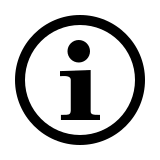M500 Silent Sehr leise, drahtlose optische Multimodus-Maus
- Zuverlässige kabellose Multimodus-Verbindung: Verbindung über Bluetooth 3.0, 4.0 und 2.4 GHz
- Verbindung mit mehreren Geräten
- Umschalten zwischen verbundenen Geräten mit einem Klick
- Einstellbarer, hochauflösender 1600 DPI-Sensor
- Komfortgriff
- Leises Klicken
- Batterielaufzeit von bis zu 12 Monaten
Häufig gestellte Fragen (FAQ): M500 Silent
Bitte lesen Sie unsere FAQs, um Antworten und Lösungen zu häufig gestellten Fragen zu finden.
Wie kann ich die M500 über Bluetooth mit einem MacBook/ PC/ Laptop verbinden?
Pair your first device:
1. Turn on the mouse.
2. Keep pressing the Bluetooth button for at least 3 seconds to pair. The status LED flashes in green slowly. The mouse is discoverable for 2 minutes.
3. Search for Rapoo mouse and click Connect. When the mouse and your device are paired, the light turns off.
Pair your second device:
1. Press the Bluetooth button to switch to another channel. Keep pressing the Bluetooth button for at least 3 seconds to pair. The status LED flashes in blue slowly. The mouse is discoverable for 2 minutes.
2. Complete Bluetooth pairing on your device.
Wie kann ich die M500 über 2,4 GHz Funkübertragung mit einem USB-Dongle an ein MacBook/ PC/ Laptop anschließen?
1. Take out the receiver from the mouse.
2. Place the receiver into a PC or laptop USB port.
Wie schließe ich die M500 an ein iPad oder ein iPhone an?
1. Turn on the mouse.
2. Press the device button to select a channel.
• Status LED blinks fast.
3. Press the Bluetooth button for 3 seconds.
• Status LED blinks slower.
• Go to the Bluetooth panel on your device.
• Search for Rapoo mouse and click Connect.
• If paired, the status LED turns off.
For easy step-by-step visual instructions please scroll down this page and watch the video tutorial “Connecting a Rapoo Multi-mode Wireless mouse”.
Wie schließe ich die M500 an ein Android-Tablet oder -Telefon an?
1. Turn on the mouse.
2. Press the device button to select a channel.
• Status LED blinks fast.
3. Press the Bluetooth button for 3 seconds.
• Status LED blinks slower.
• Go to the Bluetooth panel on your device.
• Search for Rapoo mouse and click Connect.
• If paired, the status LED turns off.
For easy step-by-step visual instructions please scroll down this page and watch the video tutorial “Connecting a Rapoo Multi-mode Wireless mouse”.
Wie kann ich mit der M500 zwischen mehreren Geräten wechseln?
1. Turn on your mouse.
2. Connect it with your working devices via Bluetooth or the USB receiver as explained in the FAQs above.
2. Press the Bluetooth button to switch among up to 3 paired devices (connect up to 2 devices via Bluetooth and 1 via the 2.4 GHz receiver).
Wie kann ich die 2,4-GHz-Funkverbindung reparieren?
After you unplug and replug the USB receiver, within 30 seconds, turn off the mouse and then turn it on with the left key pressed.
Ich habe den USB-Empfänger (Dongle) verloren/kaputt gemacht. Kann ich einen neuen USB-Empfänger bekommen?
It is not possible to provide a replacement receiver for this product.
This is because during production the product and the Nano USB receiver (dongle) are assigned a unique code, so the product can only communicate with the bundled original receiver. This production process is also performed for security reasons.
Ich habe das Gerät gerade gekauft und kann den USB-Empfänger nicht finden. Wo ist er?
The USB receiver is stored inside the battery compartment of the mouse. The special receiver storage compartment is located there so you can always store the dongle safely when not in use to prevent damage or loss.
Der Mauspfeil wackelt, bewegt sich seltsam oder bewegt sich gar nicht. Was kann ich tun?
1. Use a mousepad or a piece of paper to check if the surface may be the reason.
2. Try using the mouse on a different surface.
3. Clean the sensor on the bottom of the mouse with a dry cloth.
Die Maus fällt während der Benutzung immer wieder aus.
1. Move other active wireless devices away from the mouse and the USB receiver.
2. The PC can not respond immediately because the CPU is under full load.
3. Try changing the battery.
Die Maus funktioniert plötzlich nicht mehr. Was kann ich tun?
1. Make sure the device is turned on.
2. Make sure the USB receiver is plugged into the PC/ laptop’s USB port.
3. If the PC/ laptop cannot initially recognize the USB receiver, please replug the receiver.
4. Check if the battery is installed correctly.
5. In the case of a low battery, please try changing the battery.
6. Move other working wireless devices away from the mouse and the USB receiver.
7. Please keep away from walls or big objects because this may reduce the range.
Mein Produkt ist defekt. Was kann ich tun?
We offer a ‘return to the retailer’ warranty on our products. In case of a defect, please return the product to your retailer with a clear description of the problem, proof of purchase, and all accessories. During the warranty period, you will receive a replacement product from the retailer if available.
Sie konnten die Antwort nicht in den FAQs finden?
Nehmen Sie Kontakt mit uns auf und füllen Sie das Formular mit so vielen Informationen wie möglich aus. Einer unserer Support-Mitarbeiter wird Ihnen so schnell wie möglich helfen.
Videotutorials
Anschließen einer kabellosen Rapoo Multimodus-Maus
Bitte schauen Sie sich das Videotutorial an, um eine Schritt-für-Schritt-Anleitung für den Anschluss Ihrer kabellosen Rapoo Multimodus-Maus zu erhalten.
Umschalten zwischen mehreren Geräten
Bitte sehen Sie sich das Videotutorial an, um eine Schritt-für-Schritt-Anleitung zu erhalten, wie Sie Ihre kabellose Rapoo-Multimodus-Maus mit mehreren Geräten verwenden können.
Spezifikationen
Konnektivität
| Verbindungsmodi | Bluetooth, kabellos (Dongle) |
| Kabellose Übertragung | 2.4 GHz |
| Bluetooth-Version | Bluetooth 4.0, Bluetooth 3.0 |
| Betriebsabstand | Bis zu 10 Meter, 360-Grad-Abdeckung |
| USB-Typ | 3.0 |
| Nano-USB-Empfänger | Plug & Play |
| Ablagefach für Nano-USB-Empfänger | Ja |
Kompatibilität
| Windows XP/Vista/7/8/10 | Ja |
| macOS | Ja |
| iOS | Ja |
| Android | Ja |
| Chrome OS | Ja |
Funktionen
| Tasten | 6 |
| Leises Klicken | Ja |
| DPI | 1600, einstellbar |
| DPI-Schalter | Ja |
| Tracking-Technologie | Optisch |
| Treiber | Ja |
Stromversorgung
| Batterie mitgeliefert | Ja |
| Akkus | 2 AA-Alkalibatterie |
| Batterielaufzeit | 12 Monate |
Abmessungen
| Höhe | 41 mm |
| Breite | 105 mm |
| Tiefe | 67 mm |
| Gewicht | 72 g |
Modellinformationen (Schwarz)
| EAN | 6940056184047 |
| SKU | 18404 |
| Modellname | M500 Silent |
| Farbe | Schwarz |
Modellinformationen (Dunkelrot)
| EAN | 6940056185891 |
| SKU | 18589 |
| Modellname | M500 Silent |
| Farbe | Dunkelrot |
Modellinformationen (Rot)
| EAN | 6940056181114 |
| SKU | 18111 |
| Modellname | M500 Silent |
| Farbe | Rot |