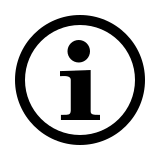Frequently Asked Questions: E9500M
Please check our FAQs to find answers and solutions to common questions.
How to connect E9500M to a MacBook/ PC/ Laptop via Bluetooth?
1. Turn on the keyboard.
2. Press the Fn button + channel button 1/2/3 (keyboard is at least 60 seconds discoverable).
3. Go to the Bluetooth panel on your device.
4. Search for the Rapoo keyboard and click Connect.
How to connect E9500M to a MacBook/ PC/ Laptop via 2.4 GHz wireless transmission with a USB dongle?
1. Take out the receiver from the keyboard.
2. Place the receiver into a PC or laptop USB port.
How to connect E9500M to an iPad or an iPhone?
1. Turn on the keyboard.
2. Press the Fn button + channel button 1/2/3 (keyboard is at least 60 seconds discoverable).
3. Go to Bluetooth settings on your phone.
4. Search for Rapoo keyboard (RAPOO BLE KB) and click Connect.
How to connect E9500M to an Android tablet or phone?
1. Turn on the keyboard.
2. Press the Fn button + channel button 1/2/3 (keyboard is at least 60 seconds discoverable).
3. Go to Bluetooth settings on your phone.
4. Search for Rapoo keyboard (RAPOO BLE KB) and click Connect.
How to switch use among multiple devices with the E9500M?
1. Turn on your keyboard.
2. Connect it with your working devices via Bluetooth or the USB receiver.
3. Press the Fn button + the channel button on your keyboard (1 / 2 /3 / 4) to switch among the connected devices.
How to repair the 2.4 GHz wireless connection?
After you unplug and replug the USB receiver, within 30 seconds, turn off the mouse and then turn it on with the left key pressed.
I have lost/broken the USB receiver (dongle). Can I receive a new USB-receiver?
It is not possible to provide a replacement receiver for this product.
This is because during production the product and the Nano USB receiver (dongle) are assigned a unique code, so the product can only communicate with the bundled original receiver. This production process is also performed for security reasons.
I just bought it and cannot find the USB receiver. Where is it?
The USB receiver is stored inside the battery compartment of the mouse. The special receiver storage compartment is located there so you can always store the dongle safely when not in use to prevent damage or loss.
My product is faulty. What can I do?
We offer a ‘return to the retailer’ warranty on our products. In case of a defect, please return the product to your retailer with a clear description of the problem, proof of purchase and all accessories. During the warranty period you will receive a replacement product from the retailer if available.
Couldn’t find the answer in the FAQs?
Contact us and fill out the form with as much information as possible.
One of our support staff will help you as soon as possible.